There are actually countless numbers of image resizers tool to select from when it comes to resizing images. Your Chromebook and Windows 10 desktop already have the large majority of such kind handy photo resizer, so you can easily edit your images without paying any penny for expensive editing software for free and online that hogs valuable memory space. In this article, we discuss, Best Ways to resize images
There are many reasons to resize images, maybe you have to upload a smaller version of an image to Instagram (they do it themselves and badly when you upload anyway) or another social site. Might be possible you need a photo that is not oversized in an email. Or maybe you want the right size image to include in a word document or blog post. Whatever your reason but it is not difficult to resize image at all by using a image resizer tool.
Resizing image is not just cropping an image, it can also mean the control of pixels to lower the size of the file. This guide will show you how to resize your images using different tools without losing quality.
How to Resize an Image from Windows
Image-resizer (https://image-resizer.org/)
Image-resizer is the fastest way to resize your photo without downloading or installing programs. It is a free online image resizer that provides a lot of comprehensive features for image processing, from resizing dimensions, removing backgrounds, adding text, and many more! Below is a quick guide on how to resize an image from Mac, Chromebook, or Windows.
Here is some Steps to Resize images From our Online Image resizer tool.
- Open image-resizer.org Website
Open google chrome then search https://image-resizer.org/ and open Website
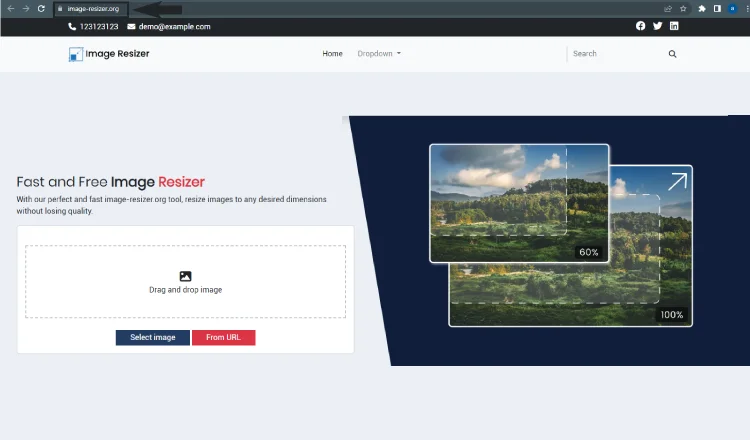
- Select Image
Select your desired image that you want to Resize
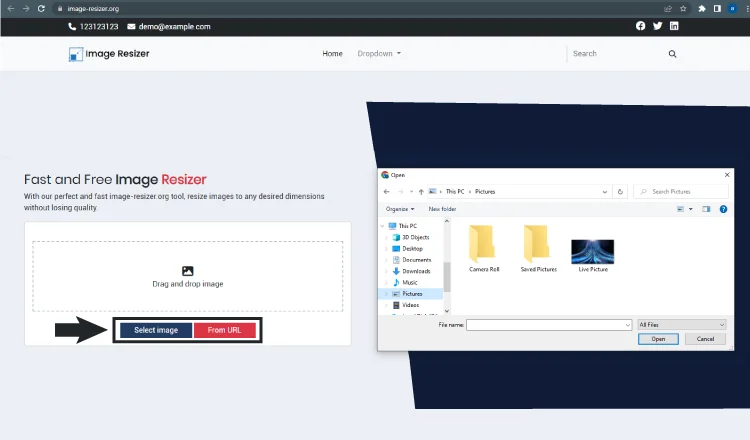
- Select Formate
Select the desired Ratio for your Picture
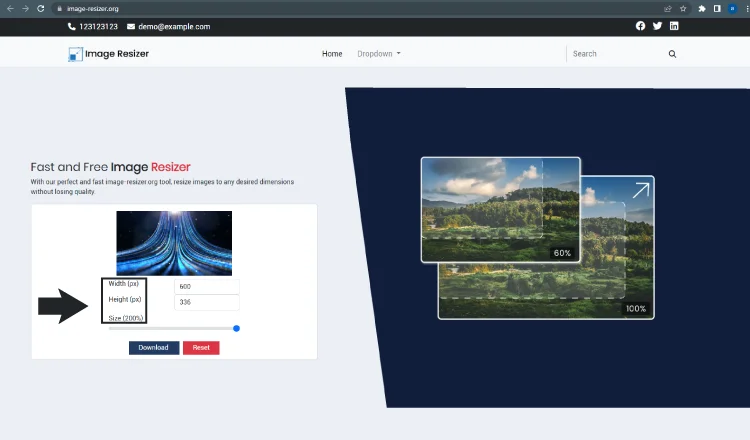
- Download your image
Click on download button to download resized image.
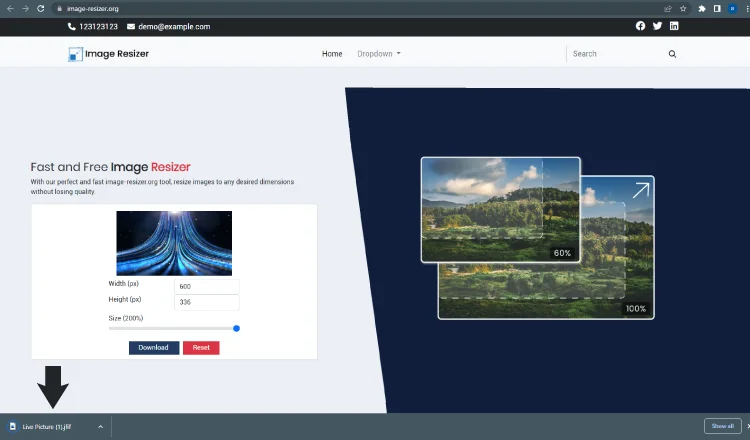
Here are some Steps to Resize images From our Online Image resizer tool.
Adobe Photoshop
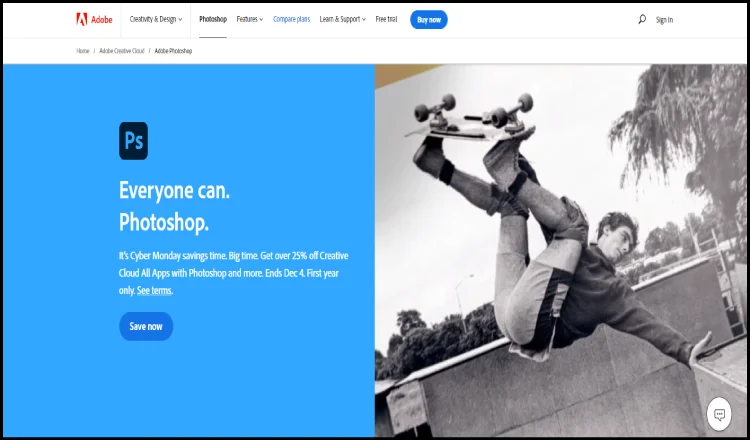
Adobe Photoshop is one of the best image tools around you. This tool is not free of cost just like some of the others but its versatility is well worth the price. If you want to resize image through Adobe Photoshop then follow these steps:
- Firstly, click on the image option in the top menu.
- Then select the image size.
- Adjust the dimensions according to your requirements and then click OK.
You can also be done the Batch resizing, but it’ll need recording Actions, then moving to select the File, Automate, then Batch.
Paint
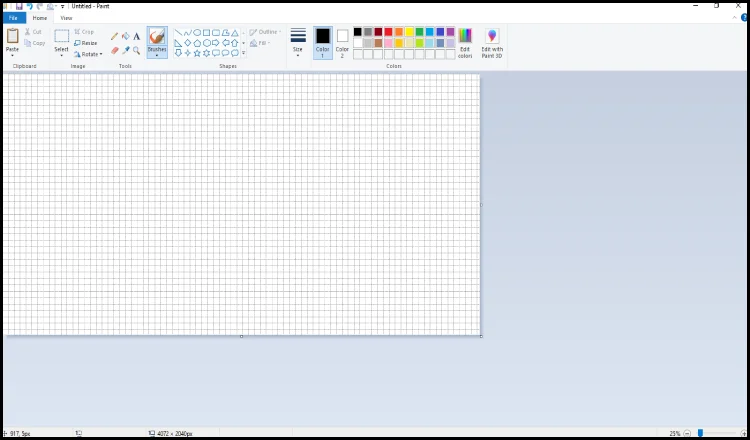
All Windows versions below Windows 10 will arrive with MS Paint. It is quite basic as a photo editing tool but it can still resize images easily. To resize photo by using Paint, follow the given steps:
- Open the image by either right-clicking on it or opening the paint top menu.
- On the Home tab, under the Image option, tap on Resize.
- Now adjust the dimensions of the image by percentage or pixels as you see fit. Tap on Maintain aspect ratio to control the photo size constant when adjusting by percentage.
- When you are done with the adjustment, then click on the “OK.”
Irfanview
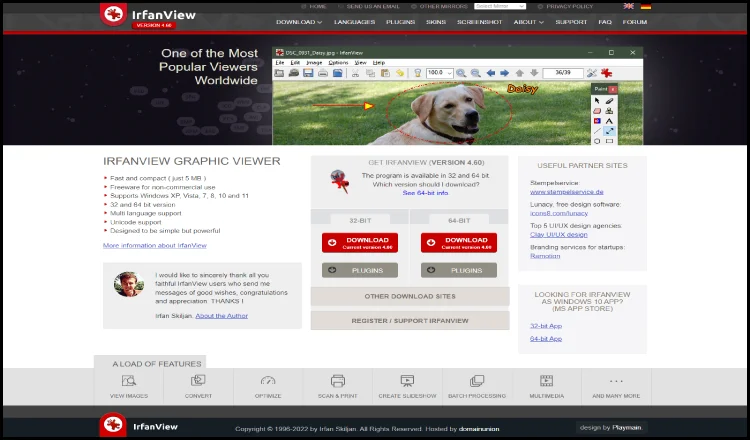
Irfanview is one of the popular and free image viewers. It has the ability to resize photos, both in batches or individually. This image resizer tool is very handy and completely free. It is worth giving this software a try. You can resize your images through Irfanview like so:
- You can find and open the image through the Irfanview menu by tapping the file or you can open the image by right-clicking and choosing the “Open with” option.
- Tap on the Image on the top menu and then click on Resize.
- Adjust the image values according to your desire and then click on OK.
You can also be done the batch conversion of images that are located in one folder by using Irfanview. Tap on File, then select Batch conversion. All images in the folder will then be resized automatically.
How to Resize an Image on iPhone
Even though the Photos app in your iPhone can used to crop images down to a certain size. But it does not have the feature to reduce file size and the resolution of the image. Nevertheless, there are a few applications like photo resizer available on Apple App Store that can do the job very well:
Image Size
Easy to use and straightforward, Image Size is one of the well-known image editors in the App Store. This amazing free resizer tool is convenient for those that would like a no-nonsense method to decrease the sizes of files.
Image-Resizer
Image-Resizer is another famous and handy photo resizer for quickly resizing your images. You can find it in your Apple App Store. When resizing photos, it shows the estimated resulting file size. So you can effortlessly adjust files for uploading to sites with specific file size needs.
Batch Resize
Batch Resizer is a useful app that lets users resize photo at once. It is a great tool for those people who takes a lot of images and have albums with a lot of images.
How to Resize an Image on Android
An Android phone or tablet doesn’t come with App that can use to resize your image. But there are useful applications for Android devices that can be found in Google Play Store. Here are some choices like img resizer tool that are highly rated on Google Play:
Photo Compress & Resize
Photo Compress & Resize is an easy-to-use image size reducer. It allows its users to either remove unwanted portions of the pictures or reduce image size or crop the image. It can also perform batch image reductions by allowing for numerous files to be selected and reduced all at once.
Photo & Picture Resizer
Photo & Picture Resizer is a convenient photo resizer for Android devices. This app gives the user the option to fastly change the image size with a few simple clicks for free. It makes it easy to upload photos to different social media platforms. The app also lets batch processing different images all in one go.