When it comes to cropping and resize images, there are a few things you should keep in mind. First, think about why you’re cropping or resize image. Is it to get rid of a stranger in the background? Or make the photo smaller or larger for a specific purpose?
Once you know why you need to crop or resize, the process becomes much simpler. If you’re still unsure, this crop and resize images user’s guide will teach you everything you need to know about how to resize image for the perfect photo every time!
What Is Cropping?
Cropping is the procedure of removing a part of a picture. This kind of photo editing allows you to keep all of the elements you want while removing those you don’t. Cropping can help you reframe your subject or attract the viewer’s attention to a specific part of your photo for greater impact. You can do cropping and image resizing by using online image resizer tools.
The aspect ratio of a photo is the proportional association of the width to the height. It’s symbolized by two numbers that are separated by a colon, such as 16:9. Pixels are the little colored squares that make up an image. A digital photo is composed of a horizontal and vertical grid of pixels that work together to display the image. When you “crop” an image online through online image resizer like (video-resizer.org) then it gives you different ratios to crop and resize photo.
When Should You Crop an Image?
Cropping is a powerful tool for both getting rid of distractions in your photos and for creating interesting new compositions. Here are some scenarios where cropping can come in handy.
Printing Images
Our crop and image resizer tool can help you quickly and easily crop your photos to common printing aspect ratios such as 4×6, 5×7, 8×10, and more. If you want to create an aesthetically pleasing crop, there’s even a Golden Ratio crop template. When you’re considering what size to print your photos, it’s helpful to have a general understanding of pixel dimensions for different print sizes. Check out this guide for more information, so you can make sure your photos are a perfect image size before you hit ‘print.’
Social Media Posts
Different social media platforms have different image sizes that work best on their networks. For example, an image might look great on Twitter but not as good on Pinterest. To make sure your image is correctly resized for each platform, you’ll need to crop them to the right aspect ratio.
We recommend using Our Crop image resizer online tool in image-resizer mode and typing in your desired dimensions into the boxes for Width and Height. Then check the Lock Aspect Ratio and either reduce image size or enlarge your crop selection by dragging the corners inwards or outwards.
Social Media Cover Images
The method above for social media cover images can help you get the perfect aspect ratio and size for your needs. You’ll want to check that your image meets the minimum dimensions for all social platforms, or it will be stretched to fit and might look distorted. The Crop tool has preset ratios for Facebook, Twitter, and YouTube cover art, so you can make sure your image looks right on all sites. Our image-resizer is best for all social media platforms you can get all the ratio aspects for all the social media platforms.
What Is Resizing?
Resize image changes the image dimensions, which usually affects file size and quality. People often resize photos to make large files smaller, so they can email or share them online more easily. There are too many online photo resizer tools on internet. You can also resize your image by using our image-resize tool.
When you reduce image size, you’re essentially getting rid of pixels. On the flip side, making an image larger results in more pixels, but this might not be ideal because it could affect the quality negatively. For example, if you enlarge a photo too much, it might become pixelated or blurry. This is due to the fact that when you resize pictures that are bigger than the original, it alters the resolution. Resolution is basically the amount of detail an image has, and for photos, it’s typically expressed as Pixels Per Inch (PPI) in digital format or Dots Per Inch (DPI) for prints.
When Should You Resize an Image?
Resizing image can make it larger or smaller, and is useful for more than just cropping. As with cropping, there are additional benefits to be had from resizing your images.
How to Resize images with our image resizer tool?
Steps to resize image online
- Open image-resizer.org
Open Google and search online tool image-resizer.org

- Select Your Picture
Pick an Image that you want to Resize.
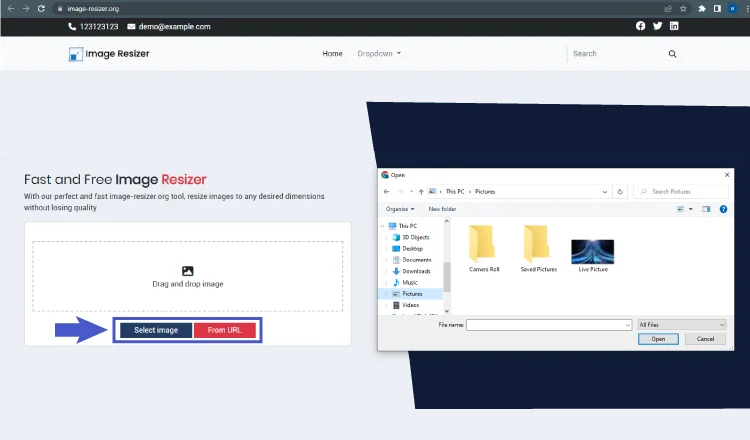
- Select the Parameters
Set the required dimension and size.
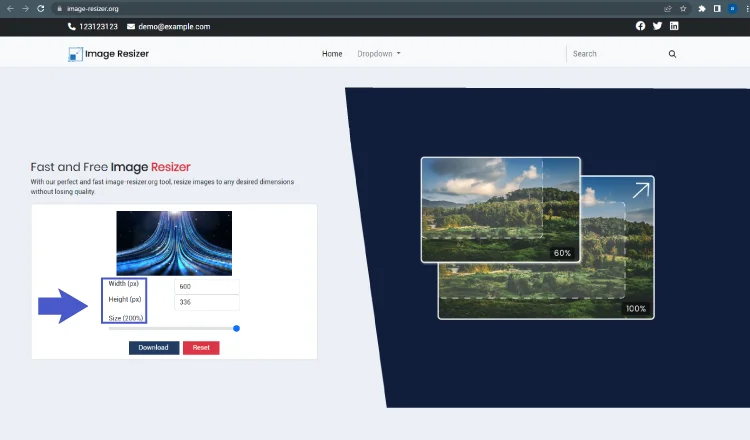
- Download your resized Image
At the bottom, your downloading starts when you tap on “Resize Image”.
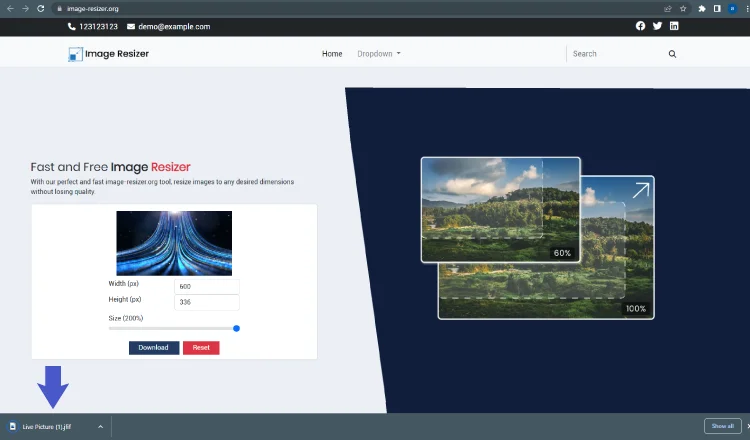
Creating a Smaller File Size
When you want to store an image on your computer, you can use the Resize tool to reduce size of an image as well as the dimensions of the image. This will help clear up some space on your computer so you can save more photos and files.
When sending an image through email, it’s best to make sure the reduce file size. If an image has a large file size, it can take a while to load for the person receiving it, and that usually isn’t ideal.
Adjusting Photos for Blogs and Websites
Images are an important aspect of any website or blog. They help add visuals to your posts and make your content more engaging. But in order for your images to look their best, it’s important to resize them to the correct dimensions. With our easy-to-use Resize tool, you can get your images ready for publishing in just seconds!
You May Also Like:
How to resize images for your blog posts
13 Best Image Resizer Tools To Resize Images Online For Free